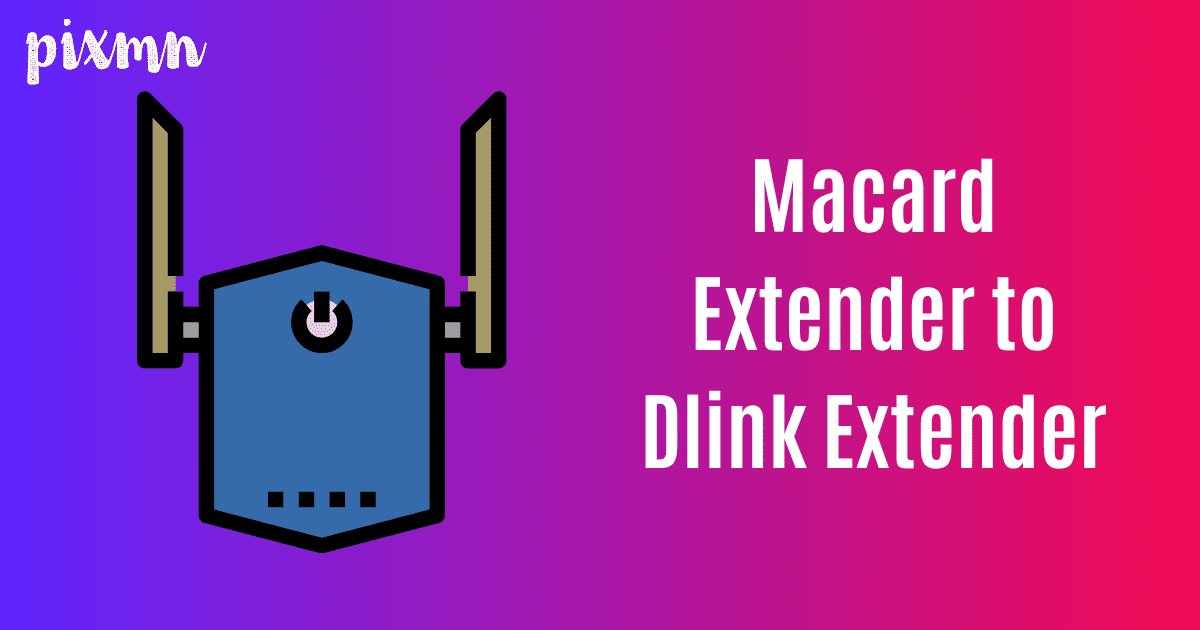Now, both of these are extender’s so either you set them both up as WiFi extenders or you setup Macard in access point mode and then configure Dlink to it. In this article we will learn how to do the former one. So for this we will first need to configure the Macard extender. To start with we will need to plug the Macard extender in the same room as your router.
Just in case if you haven’t yet setup your router also then first do it. For that, connect the internet cable to your WiFi router. Also power it up using the adapter. Next, using your phone or computer go to the WiFi list and connect to your WiFi router’s default network name.
Once connected, open a browser and into the URL type the default IP address of the router.
Then follow the on screen instructions to complete the setup. During the setup you will need to assign an SSID and password to your router. Make sure you note it down as we will need it during Macard setup.
Now, let’s connect your Macard wifi extender to the router.
Macard Setup
- So, we will need to setup the Macard extender into an access point mode.
- For this connect an ethernet cable from your router’s LAN port to the ethernet port on the macard wifi extender.
- Now, plug the macard extender at the location which is halfway between the location where you will plug the dlink extender and your router.
- So, make sure you have long enough ethernet cable that can run from your router to the macard extender.
- Once you have stable power, turn on the extender and use your phone or computer and turn on the WiFi.
- In your WiFi list you will be able to see the macard wifi extender default network name that is “Wi-Fi Extender”. So, tap on this network to connect to it.
- Once connected, open a browser and into the URL or address bar type 192.168.10.254 and hit search.
- This will bring the Macard extender login page. So they select your operation mode as “WiFi access point by Ethernet cable”.
- Next you will need to select your time zone.
- Moreover, create an SSID and password for the macard access point and hit save settings.
- It will take around 120 seconds for the extender to reboot and save settings. Once done successfully you will be able to see the new WiFi network of your Macard extender in your WiFi list.
Now, we can go ahead and connect our Dlink WiFi extender to this new access point network.

D’Link Extender SEtup With Macard Extender
- Let us help you with how to place your router, macard and dlink. So, suppose you have a WiFi dead zone in your house/office. Then let us tell you how you can setup these extender’s to get WiFi throughout your house.
- So, first setup macard as an access point, with ethernet cable running from macard to the router. Next, plug the macard around 20-50 feet away from the router with ethernet cable still attached.
- Now, plug the Dlink extender halfway between the wifi dead zone and your macard extender.
- To setup the dlink extender we will need to go to http //dlinkap.local login. But before that we will need to connect to the dlink extender default network name.
- So, using your computer, phone or ipad go to the settings and then to the WiFI. There you will find “Dlink_Extender_XXX” network showing up in your WiFi.
- Tap on this network to connect to it. Once connected, open a browser and into the URL type dlinkap.local.
- This will take you to the login page of the dlink wifi extender. There follow the on screen instructions to complete the setup.
- When it asks you to select the SSID that you want to extend then select your Macard WiFi extender network. Also you will need to type its password for verification.
- Next, hit save settings. Once connected you will be able to receive WiFi in your dead zone too.
- Just in case the dlink extender is not working then we recommend you to simply reset it. You can do that by pressing the reset hole using a pin or clip for around 10 seconds while it is plugged into the wall.
Conclusion
So, this is how you can connect Dlink extender to the Macard extender. Now you can connect your phones, computers, smart tvs, gaming consoles, etc to the Macard or dlink as per your choice.